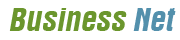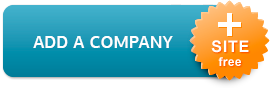Digital Graphics Inc
What does it mean if someone asks you to make a document bleed?
| Address | 2017 S Harvard Dr Oklahoma City, OK 73128-3008 |
| Phone | (405) 682-4385 |
| Website | www.digitalgraphicsinc.net |
We take pride in offering you quality printing and timely service that will not only reflect well on us, but make you look good in the process. Whether you are a small business or a larger company, we can help with your printing needs. Brochures, newsletters, annual reports, catalogs, posters, magazines, books, directories, presentation material. . .
If you're having difficulty uploading your files to our FTP from the Upload Page, you may need to update Java. The Upload Page should tell you what version of Java you're currently using (if any). It works best with version 1.6 or higher so if you're using a previous version you might try upgrading here!
Confused when we tell you your pdf has 20 spot colors in it? Did we tell you your job was all RGB? How could this happen? Watch the exciting tutorial video I just posted and I will fill you in on all the juicy details locked away in the Swatches of Indesign. Check out our Video Tutorials Page!
When using InDesign make sure to create your documents with the final trim size measurements, not the final bleed size measurements. Click the "More Options" button on the right side of the Document Setup dialog box to open up the bleed options at the bottom. That's where you can enter .125 inches in each of the entry boxes for page bleeds: top, bottom, inside and outside. In this way InDesign will provide you with guides for the bleeds, you can arrange your design elements based on the actual trim size and you can let InDesign worry about the final size including the bleed when creating a PDF.
I just put up a new tutorial on the Video Tutorials page. If you're having problems figuring out how to get a file to us, go watch the new tutorial to learn how to send us files using our website or through ftp. Check out our Video Tutorials Page!
What does it mean if someone asks you to make a document bleed? Well all they really mean is you have to make sure that any work that you want going to the edge of the paper goes at least an 1/8 of an inch beyond where the finished work will cut at. So if you had a document that was 8.5 inches wide and 11 inches tall, and someone ask you to make it bleed, the file you should submit should come as 8.75 inches wide by 11.25 inches tall. This would mean the document bleeds 1/8 of an inch on each side all the way around the document. Be careful when making documents bleed and make sure that you aren't putting any type or critical pieces of work in areas that may end up being cut off.
I just added a new video tutorial for everyone. Go check it out on our Video Tutorials Page!
If the color "Auto" creeps into your Indesign document masquerading as "Black" you should delete it from the swatch palette by selecting it from the list and clicking the trash can in the lower right corner of the palette window. A window with the option to remove the "Auto" swatch and replace it with regular "Black" should appear. Click "OK" and Indesign will reassign all objects and text using "Auto" to the color "Black".
When submitting original Adobe Indesign files and support documents (fonts, images, etc.) to the Prepress department of a print service company, use the "Package" option found in the "File" dropdown menu. "Package" creates an independent folder containing the Indesign document and all the support documents needed to open the document, make any changes to it and properly export it to PDF.
Never trust your monitor. Colors often seem vastly different on-screen compared to a final printed product. For accurate color reproduction, choose your colors from a Pantone Matching System swatch book before deciding what colors look right for your final printed piece.
We've upgraded our FTP program on our website! If you have files you need to send us, now is the time to try out sending them to us through our website. It's fast, it's easy, and works on Mac and PC! To send us files click on the "Upload Files" link above.
When creating an Indesign document for process printing - make sure none of the colors in the Color Swatch Panel are defined as spot colors. An easy way to tell if a swatch is defined as a spot is to look for the color icons to the right of each swatch name. Spot colors will indicated by a square with a circle inside. Properly defined process colors will be indicated by a solid gray square. Spot colors can be easily converted to process by double-clicking the swatch and changing the color definition in the swatch options window.
The first photoshop video tutorial is now up! Check out the link in the menu at the top of the page. In this video, I try to provide you with some helpful photoshop hints for dealing with the color- Black.
When sending pdf's or any type of file to a print service, most DO NOT want crop marks, color bars, or other information added onto the work. Crop marks are added at a later time when the work is layed out to be printed. By adding crop marks or other info that shouldn't print, you are increasing the prep time and costing yourself money in the process. If you are unsure how the crop marks or other information made it onto your pdfs, call us and we can tell you how to remove them, in most cases.
While Photoshop is great for many things, setting type in Photoshop isn't one of them. If you need a large amount of type in your document, you should do the background image in photoshop, then save that file and import it into Adobe Indesign or Illustrator and do all your typing there. This keeps the type vector which will make the finished product look much sharper.
Keyboard shortcuts can vastly speed up your production time. Hold down Ctrl and "-" to zoom out. Hold down Ctrl and "+" to zoom in. Holding down the Space Bar allows you to use the hand move tool.
If you're having difficulty uploading your files to our FTP from the Upload Page, you may need to update Java. The Upload Page should tell you what version of Java you're currently using (if any). It works best with version 1.6 or higher so if you're using a previous version you might try upgrading here!
Confused when we tell you your pdf has 20 spot colors in it? Did we tell you your job was all RGB? How could this happen? Watch the exciting tutorial video I just posted and I will fill you in on all the juicy details locked away in the Swatches of Indesign. Check out our Video Tutorials Page!
When using InDesign make sure to create your documents with the final trim size measurements, not the final bleed size measurements. Click the "More Options" button on the right side of the Document Setup dialog box to open up the bleed options at the bottom. That's where you can enter .125 inches in each of the entry boxes for page bleeds: top, bottom, inside and outside. In this way InDesign will provide you with guides for the bleeds, you can arrange your design elements based on the actual trim size and you can let InDesign worry about the final size including the bleed when creating a PDF.
I just put up a new tutorial on the Video Tutorials page. If you're having problems figuring out how to get a file to us, go watch the new tutorial to learn how to send us files using our website or through ftp. Check out our Video Tutorials Page!
What does it mean if someone asks you to make a document bleed? Well all they really mean is you have to make sure that any work that you want going to the edge of the paper goes at least an 1/8 of an inch beyond where the finished work will cut at. So if you had a document that was 8.5 inches wide and 11 inches tall, and someone ask you to make it bleed, the file you should submit should come as 8.75 inches wide by 11.25 inches tall. This would mean the document bleeds 1/8 of an inch on each side all the way around the document. Be careful when making documents bleed and make sure that you aren't putting any type or critical pieces of work in areas that may end up being cut off.
I just added a new video tutorial for everyone. Go check it out on our Video Tutorials Page!
If the color "Auto" creeps into your Indesign document masquerading as "Black" you should delete it from the swatch palette by selecting it from the list and clicking the trash can in the lower right corner of the palette window. A window with the option to remove the "Auto" swatch and replace it with regular "Black" should appear. Click "OK" and Indesign will reassign all objects and text using "Auto" to the color "Black".
When submitting original Adobe Indesign files and support documents (fonts, images, etc.) to the Prepress department of a print service company, use the "Package" option found in the "File" dropdown menu. "Package" creates an independent folder containing the Indesign document and all the support documents needed to open the document, make any changes to it and properly export it to PDF.
Never trust your monitor. Colors often seem vastly different on-screen compared to a final printed product. For accurate color reproduction, choose your colors from a Pantone Matching System swatch book before deciding what colors look right for your final printed piece.
We've upgraded our FTP program on our website! If you have files you need to send us, now is the time to try out sending them to us through our website. It's fast, it's easy, and works on Mac and PC! To send us files click on the "Upload Files" link above.
When creating an Indesign document for process printing - make sure none of the colors in the Color Swatch Panel are defined as spot colors. An easy way to tell if a swatch is defined as a spot is to look for the color icons to the right of each swatch name. Spot colors will indicated by a square with a circle inside. Properly defined process colors will be indicated by a solid gray square. Spot colors can be easily converted to process by double-clicking the swatch and changing the color definition in the swatch options window.
The first photoshop video tutorial is now up! Check out the link in the menu at the top of the page. In this video, I try to provide you with some helpful photoshop hints for dealing with the color- Black.
When sending pdf's or any type of file to a print service, most DO NOT want crop marks, color bars, or other information added onto the work. Crop marks are added at a later time when the work is layed out to be printed. By adding crop marks or other info that shouldn't print, you are increasing the prep time and costing yourself money in the process. If you are unsure how the crop marks or other information made it onto your pdfs, call us and we can tell you how to remove them, in most cases.
While Photoshop is great for many things, setting type in Photoshop isn't one of them. If you need a large amount of type in your document, you should do the background image in photoshop, then save that file and import it into Adobe Indesign or Illustrator and do all your typing there. This keeps the type vector which will make the finished product look much sharper.
Keyboard shortcuts can vastly speed up your production time. Hold down Ctrl and "-" to zoom out. Hold down Ctrl and "+" to zoom in. Holding down the Space Bar allows you to use the hand move tool.
Related items:
Internet Happens is an internet Marketing and website development company based in Oklahoma. Internet Happens serves Tulsa, Norman, Oklahoma City.
- 1524 Oakhurst Ave
- 1 (405) 426-7532
Tulsa Signs & Wonders . Signs, Banners, Digital Prints, Displays, Vehicle Graphics. If you want a Great Looking Sign, call Mark at 918-615-4398
- 404 W Utica Pl Broken Arrow, OK 74011-2451
- (918) 449-9729
Through the Campus Associate Program established organizations can raise money by promoting Gorfam Marketing, Inc.
- 9495 E 55th St Tulsa, OK 74145-8191
- (918) 388-9935
To place an order or get help with a new project, enter our online Customer Service Center.
- 1113 Manvel Ave Chandler, OK 74834-3855
- (405) 258-0796
Business Imaging Systems, Inc. was founded in 1986 as a systems integrations firm supplying specialized micrographics systems.
- 6520 S Lewis Ave Tulsa, OK 74136-1038
- (918) 749-8998